Authenticating with Devbox
You can authenticate with Jetify Cloud by runningdevbox auth login. This will launch the browser
authentication flow to sign into Jetify Cloud.
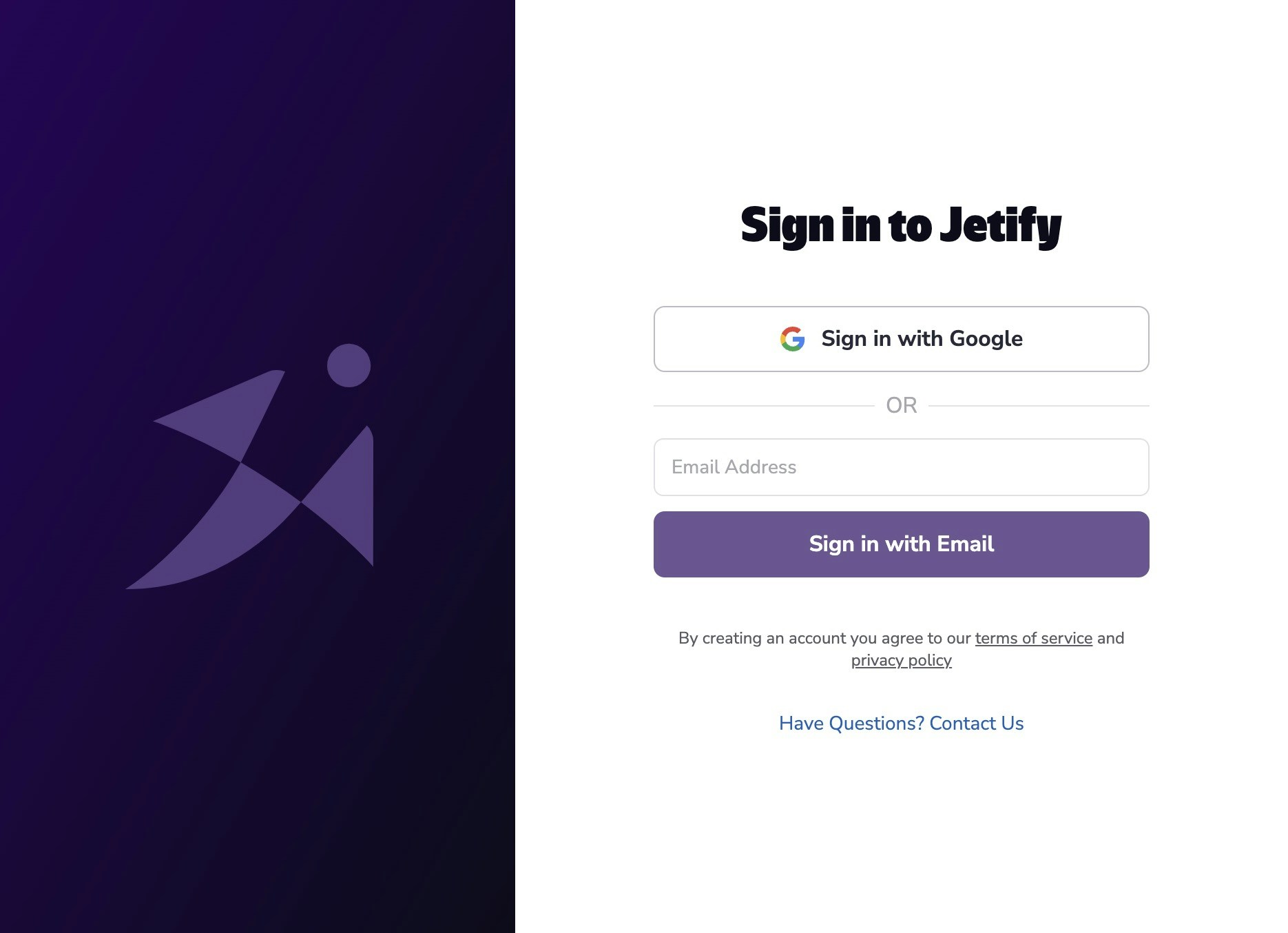
Integrating a project with devbox secrets
To create a new project on Jetify Cloud, navigate to the root directory of your project and rundevbox secrets init
devbox secrets init will create a new project in your current Jetify Cloud account and
org, and configure your project to use Jetify Secrets. The project should also be visible if you
navigate to the Jetify Dashboard.
Adding Secrets to your Project
Adding Secrets from the Command Line
You can set secrets usingdevbox secrets set:
dev environment. You can set secrets on other
environments by passing the --environment flag:
dev, preview, and prod.
Adding Secrets from a File
You can bulk add secrets from a file by usingdevbox secrets import:
.env format, with each line containing a single environment variable in
the form:
Viewing your Project’s Secrets
You can view your project’s secrets by runningdevbox secrets ls:
Accessing your Secrets from a Devbox Shell
Once your project is configured for Jetify Cloud, Devbox will automatically check whether the project exists in your Jetify Cloud account based on:- Your current project’s Git repository
- The subfolder where your
devbox.jsonis located
- Start a
devbox shell - Start services with
devbox services upordevbox services start - Run a script with
devbox run
Removing a Secret from your Project
You can remove a secret from your project by runningdevbox secrets rm:
Exporting Secrets to a File
You can export your secrets to a.env file using devbox secrets download:
--environment flag:

